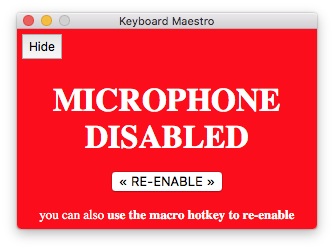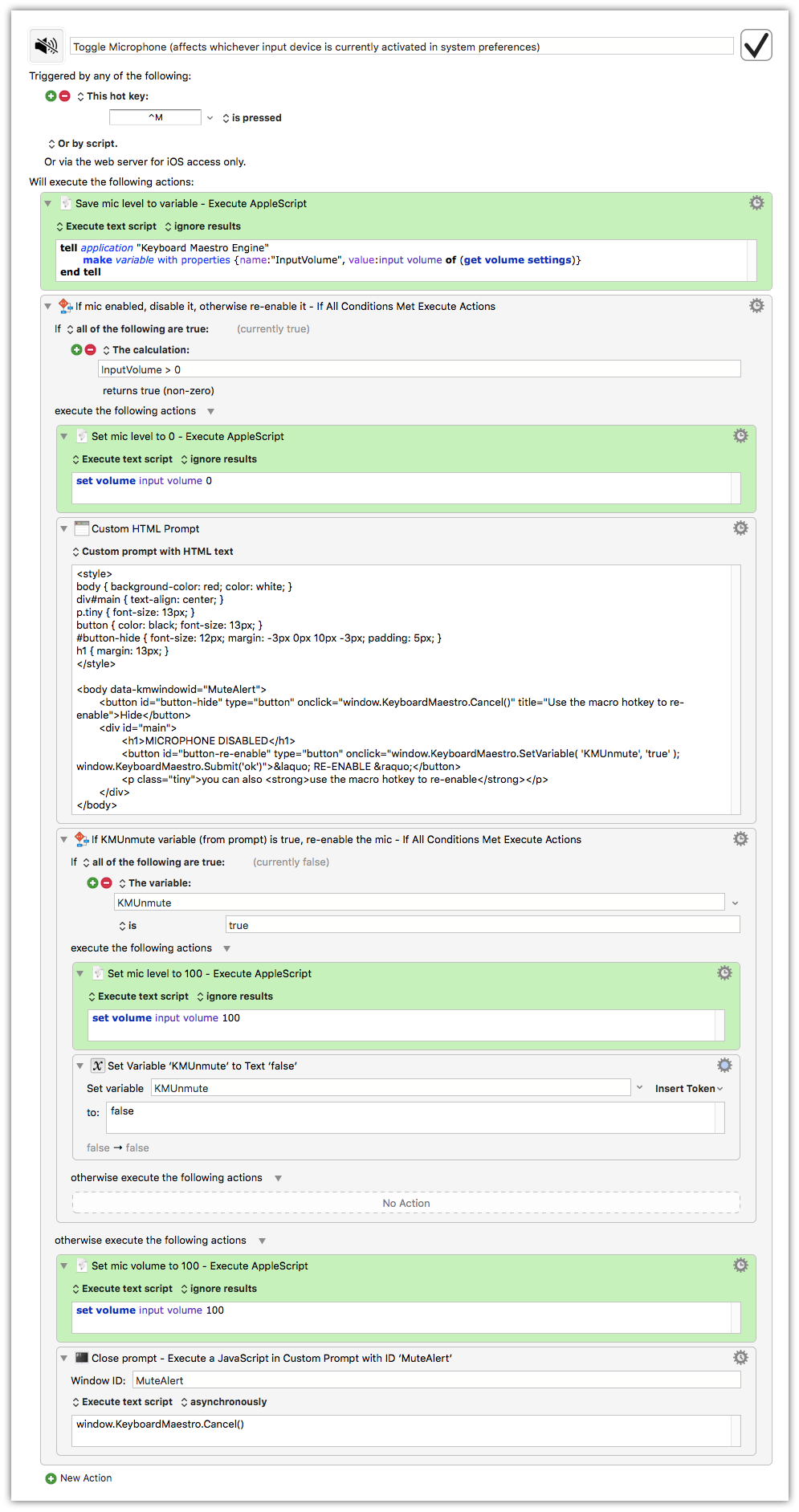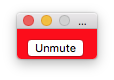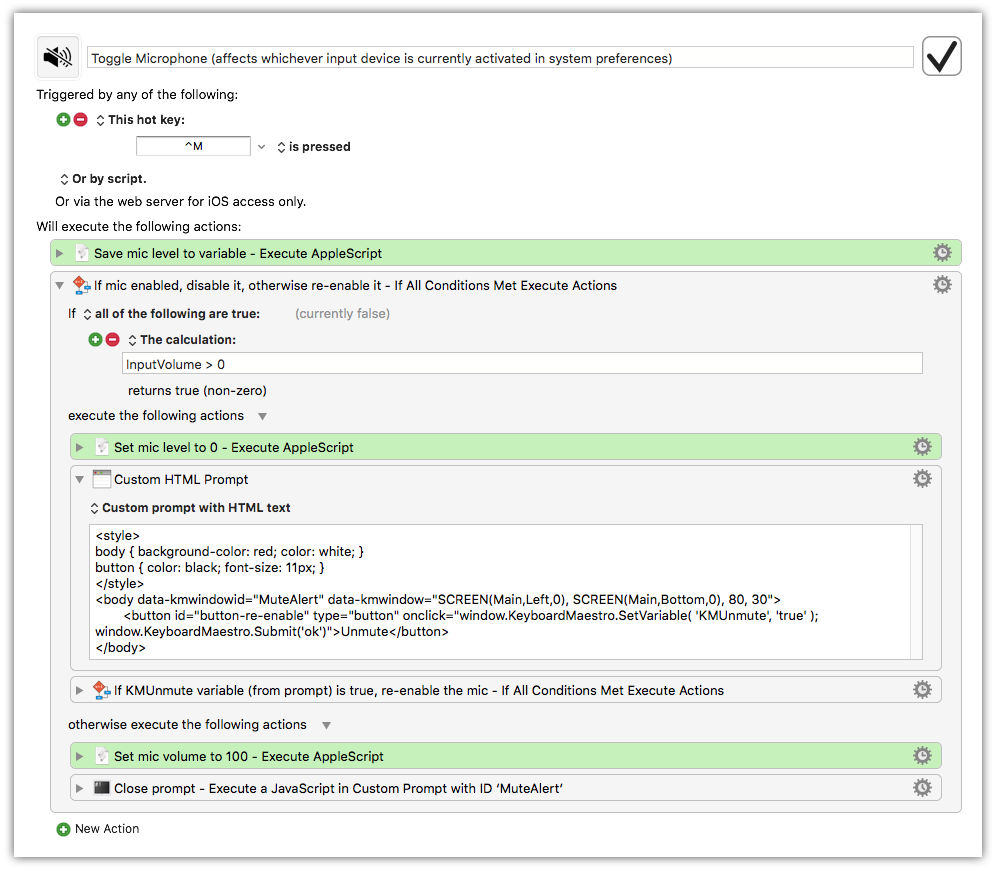Microphone Enable/Disable with Alert – Keyboard Maestro Macro
In the past I’ve used Shush to achieve a push-to-talk or push-to-silence setup on my Mac. It works alright but more often than not I forget which mode I’m in, or whether I’m silenced or not. This leads to awkward moments in meetings.
I’ve solved the problem using Keyboard Maestro. This macro, triggered via CTRL-m simple enables or disables the current “input” device (whatever is selected in the Sound preferences) by setting its level to 0 or 100. It’s a toggling macro so you can use the same hotkey to flip between the two states. Most importantly, though, is the nice popup alert that appears when you go into “disabled” mic mode. This window is hide-able if it gets in the way, and it also disappears if you re-enable (via hotkey OR the RE-ENABLE button). You can safely disable the “Custom HTML Prompt” action if you don’t want to see the prompt. Here’s what the popup looks like:
You can download the macro here: toggle_mic.kmmacros
I’ll probably rework a second version of this macro that uses a less-intrusive window or persistent notification. Maybe I can get the text to appear on top of the menu bar with just a simple enable/disable button.
UPDATE:
Here’s a second version that’s much more trimmed down. It’s just a small red box that appears at the bottom left of your main screen. The only changes to whats above are in the Custom HTML Prompt action. You can still hide the window… just use the window close button (X).