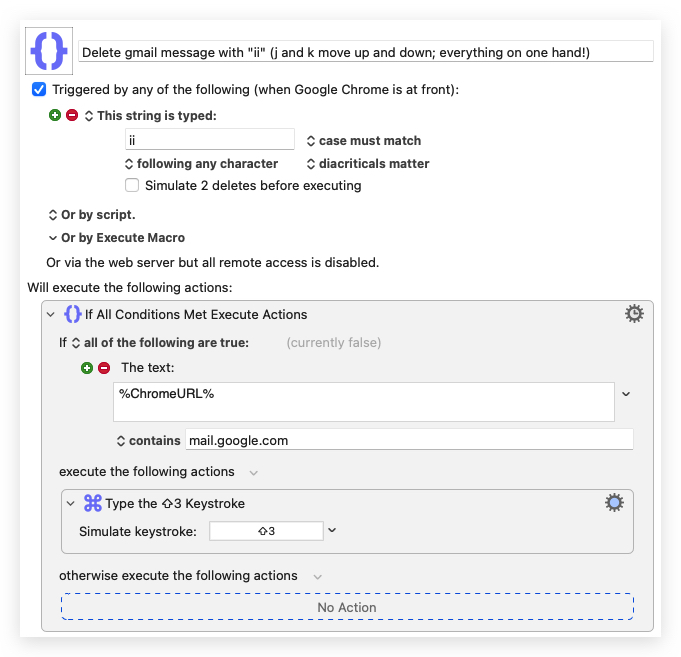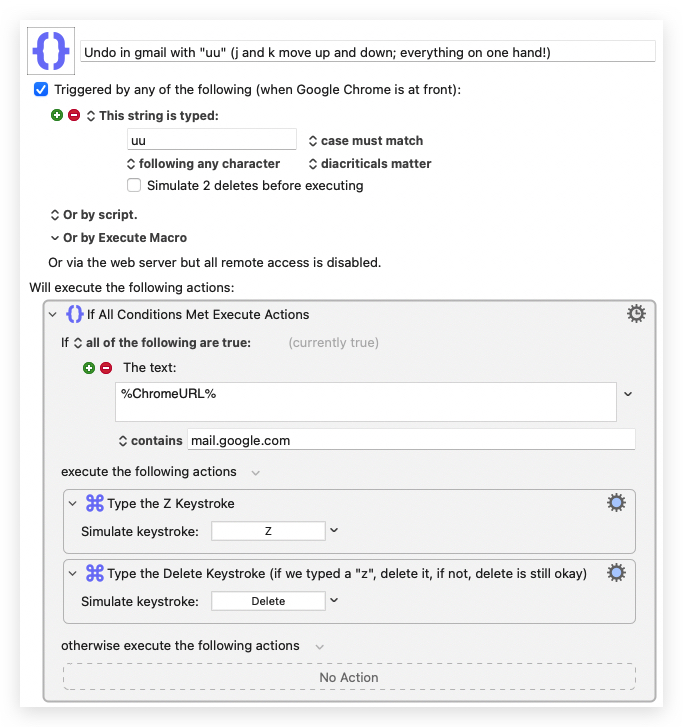One-handed Gmail Inbox Culling with Keyboard Maestro
Keyboard Maestro proves, once again, why it’s at the top spot on my most recommended Mac applications list.
My normal procedure for culling (deleting unwanted) emails in Gmail is (with list on left and email preview on right):
- Open the first email (opens in right pane)
- If deleting, press “#” (⇧3)
- Else, if skipping, press “j” to move down to the next email (standard Gmail behavior, I think; and it’s intuitive if you’re used to Vim)
- Repeat steps 2 and 3.
I realized today how much I dislike hitting “#” with my left hand while browsing with my right.
Could I rework the hotkeys such that culling could be done with one hand? Of course! KM to the rescue.
I started with this, which works well. It’s limited to only running in Google Chrome.
While writing this blog post I realized I could extend this a bit.
I duplicated this macro and added one for “uu” to “undo”. There was one change needed, though, as the “undo” hotkey in Gmail is “z”. I don’t want to be left with “uuz” if I’m typing an email (as unlikely as “uu” would be in a real email or URL).
These work, but I know I can make them better. My main concern is that I’m blindly taking action on “ii” and “uu” without really knowing if I’m in a text box typing, or if I’m viewing an email and want to delete or undo. I can think of ways around this but they don’t seem performant (e.g., using found image on screen, for example). I’ll update this post if I think of some better handling.