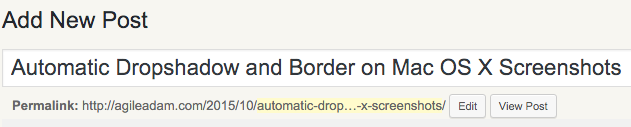-
Automatic Dropshadow and Border on Mac OS X Screenshots
If you’re like me, you take lots of screenshots. I probably average 20 a day. Primarily I use CMD-SHIFT-4 and drag a box around what I want to capture. The result is exactly what I highlighted. Here’s an example:
That looks fine, except there’s nothing that really helps the image stand out. It’s not ready for blog posts, documentation, or wherever else you’d like to use an image. I’ve approached the problem a few different ways in the past, but I’ve finally settled on a Keyboard Maestro-based solution for “Automatic” processing of these screenshots. I also have created a “Drop shadow” Service so you can apply a dropshadow to any image by right-clicking and using the Services menu.
-
Using Xdebug to Trace Functions
I’ve been relying on Xdebug quite a lot in recent years to step through PHP code, analyze stacktraces, inspect variables, profile applications, and more. Recently I needed to find out why a function call was taking so long to execute. Using Xdebug’s trace functionality made this task pretty simple. Here’s how Xdebug describes function tracing:
Xdebug allows you to log all function calls, including parameters and return values to a file in different formats.
Those so-called “function traces” can be a help for when you are new to an application or when you are trying to figure out what exactly is going on when your application is running. The function traces can optionally also show the values of variables passed to the functions and methods, and also return values. In the default traces those two elements are not available.
Having Xdebug trace your function calls is simple enough, and well-documented across the web. You can see my recommended settings at the bottom of this page, and here’s a good resource on the subject: http://devzone.zend.com/1135/tracing-php-applications-with-xdebug/