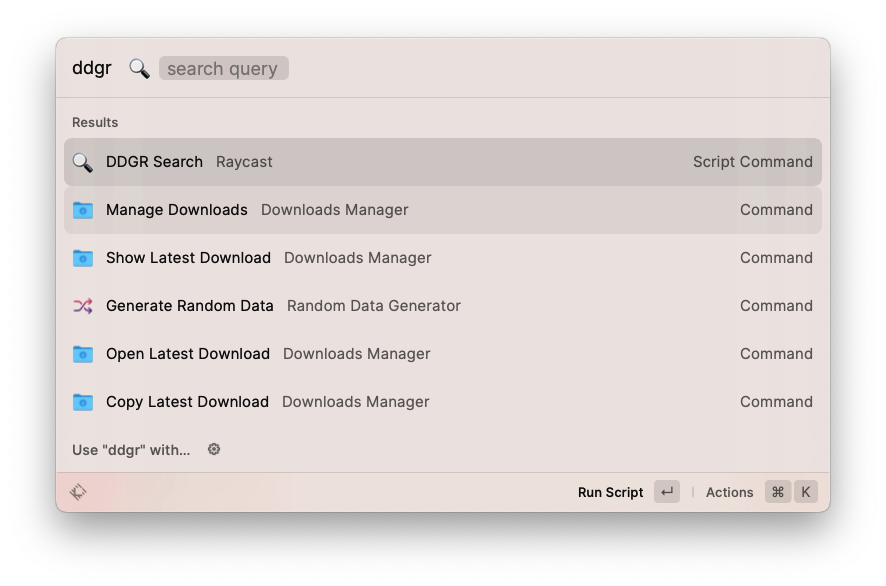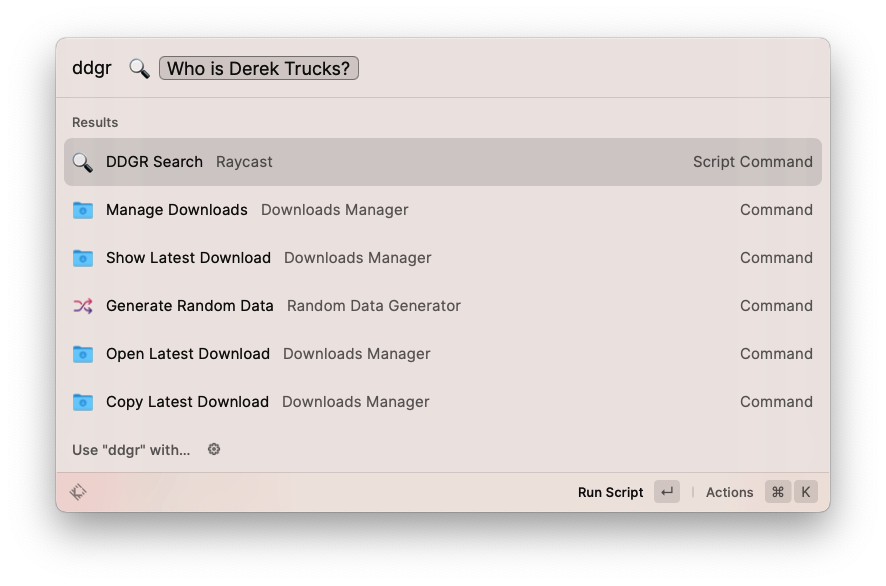-
Writing Tests for Drush Commands
There are plenty of examples of these in the wild, but I figured I’d show a stripped down version of an automated Kernel test that successfully tests a drush command. The trick here is making sure you set up a logger and that you stub a few methods (if you happen to use $this->logger() and dt() in your Drush commands). Also featured in this example is the use of Faker to generate realistic test data.
123456789101112131415161718192021222324252627282930313233343536373839404142434445464748495051525354555657585960616263646566676869707172737475767778798081828384858687888990919293949596979899100101102103104105106107108109110111112113114115116117118119120121122123124125126127128129130131132133134135136137138139140141142143144145146147148149150<?phpdeclare(strict_types = 1);namespace Drupal\mymodule\Tests\Kernel {use Drupal\KernelTests\KernelTestBase;use Drupal\mymodule\Drush\Commands\QueueCommands;use Drush\Log\DrushLoggerManager;use Faker\Factory;use Faker\Generator;use Psr\Log\LoggerInterface;/*** Tests the QueueCommands Drush command file.*/final class QueueTest extends KernelTestBase {/*** {@inheritdoc}*/protected static $modules = [// Enable all the modules that this test relies on.'auto_entitylabel','block','datetime','eck','field','file','image','link','mymodule','mysql','options','path','path_alias','system','text','user','views','views_bulk_operations',];/*** The Faker generator.** @var \Faker\Generator*/protected Generator $faker;/*** The logger.** @var \Drush\Log\DrushLoggerManager|\Psr\Log\LoggerInterface*/protected DrushLoggerManager|LoggerInterface $logger;/*** The Drush queue commands.** @var \Drupal\mymodule\Drush\Commands\QueueCommands*/protected QueueCommands $drushQueueCommands;/*** Set up the test environment.*/protected function setUp(): void {parent::setUp();// Install required config.$this->installConfig(['mymodule']);$this->faker = Factory::create();$logger_class = class_exists(DrushLoggerManager::class) ? DrushLoggerManager::class : LoggerInterface::class;$this->logger = $this->prophesize($logger_class)->reveal();$drushQueueCommands = new QueueCommands();$drushQueueCommands->setLogger($this->logger);}/*** Tests the mymodule:close-all-registration-entities drush command.*/public function testCloseAllRegistrationEntities() {// Create a single registration entity.// Just demoing simple Faker usage for blog post.$registration = \Drupal::entityTypeManager()->getStorage('registration')->create(['type' => 'appt','field_echeckin_link' => $this->faker->url(),'field_epic_id' => $this->faker->randomNumber(9),'field_first_name' => $this->faker->firstName(),'field_has_echeckin_link' => $this->faker->boolean(),'field_outcome' => NULL,'field_phone_number' => $this->faker->phoneNumber(),'field_sequence_is_open' => 1,]);$registration->save();// This method exists in my module's Drush command file.// It sets field_sequence_is_open field to 0 for all open reg entities.// drush mymodule:close-all-registration-entities.$this->drushQueueCommands->closeAllRegistrationEntities();// Assert that the registration entity was updated.$this->assertCount(1, \Drupal::entityTypeManager()->getStorage('registration')->loadByProperties(['field_sequence_is_open' => 0]));}}}namespace {if (!function_exists('dt')) {/*** Stub for dt().** @param string $message* The text.* @param array $replace* The replacement values.** The text.*/function dt($message, array $replace = []): string {return strtr($message, $replace);}}if (!function_exists('drush_op')) {/*** Stub for drush_op.** @param callable $callable* The function to call.*/function drush_op(callable $callable) {$args = func_get_args();array_shift($args);return call_user_func_array($callable, $args);}}}I learned this via the migrate_tools project here.
-
Using Data Providers in PHPUnit Tests
This is the before code, where a single test is run, and each scenario I’m testing could be influenced by the previous scenario (not a good thing, unless that was my goal, which it was not).
123456789101112131415161718192021/*** Tests the getRegistrationsWithinNumDays function.*/public function testGetRegistrationsWithinNumDays() {$firstRegDateTimeStr = '2024-03-18 08:00:00';$this->mhpreregTestHelpers->createRegistration(['field_reg_datetime' => '2024-03-18 09:00:00']);$this->mhpreregTestHelpers->createRegistration(['field_reg_datetime' => '2024-03-19 13:00:00']);$this->mhpreregTestHelpers->createRegistration(['field_reg_datetime' => '2024-03-20 14:20:00']);$this->mhpreregTestHelpers->createRegistration(['field_reg_datetime' => '2024-03-20 17:35:00']);$this->mhpreregTestHelpers->createRegistration(['field_reg_datetime' => '2024-03-21 17:35:00']);$this->mhpreregTestHelpers->createRegistration(['field_reg_datetime' => '2024-03-22 08:00:00']);$registrations = Utils::getIdsOfRegistrationsWithinNumDays(1, $firstRegDateTimeStr);$this->assertEquals(2, count($registrations));$registrations = Utils::getIdsOfRegistrationsWithinNumDays(2, $firstRegDateTimeStr);$this->assertEquals(3, count($registrations));$registrations = Utils::getIdsOfRegistrationsWithinNumDays(3, $firstRegDateTimeStr);$this->assertEquals(5, count($registrations));}This is the after code, where three tests are run. Unfortunately this takes 3x longer to execute. The upside is that each scenario cannot affect the others and it’s perhaps more readable and easier to add additional scenarios.
123456789101112131415161718192021222324252627/*** Data provider for testGetRegistrationsWithinNumDays.*/public function registrationsDataProvider() {return [// Label => [numDays, expectedCount].'1 day' => [1, 2],'2 days' => [2, 3],'3 days' => [3, 5],];}/*** Tests the getRegistrationsWithinNumDays function using a data provider.** @dataProvider registrationsDataProvider*/public function testGetRegistrationsWithinNumDays($numDays, $expectedCount) {$this->mhpreregTestHelpers->createRegistration(['field_reg_datetime' => '2024-03-18 08:00:00']);$this->mhpreregTestHelpers->createRegistration(['field_reg_datetime' => '2024-03-19 09:00:00']);$this->mhpreregTestHelpers->createRegistration(['field_reg_datetime' => '2024-03-20 13:00:00']);$this->mhpreregTestHelpers->createRegistration(['field_reg_datetime' => '2024-03-21 14:20:00']);$this->mhpreregTestHelpers->createRegistration(['field_reg_datetime' => '2024-03-21 17:35:00']);$this->mhpreregTestHelpers->createRegistration(['field_reg_datetime' => '2024-03-22 17:35:00']);$registrations = Utils::getIdsOfRegistrationsWithinNumDays($numDays, '2024-03-18 08:00:00');$this->assertEquals($expectedCount, count($registrations), "Failed for {$numDays} days.");} -
Showing Salesforce RecordId in the Contact List
I have a table of contacts in Salesforce. To my surprise you cannot choose to show the RecordId (e.g., 0036g00002d4BOHAAU) in the field configuration. I did some digging and it seems it’s not possible without using some workaround that requires a calculated field or similar. I just needed the IDs for a one-time use. I realized the ID is included in the linked fields but didn’t want to have to hover each of the “Name” and “Account Name” links to see the IDs. So, I whipped up some javascript to simply append the RecordId to the end of these links. I can run the javascript via console, or even add it to a user script or place it automatically with a code injector extension.
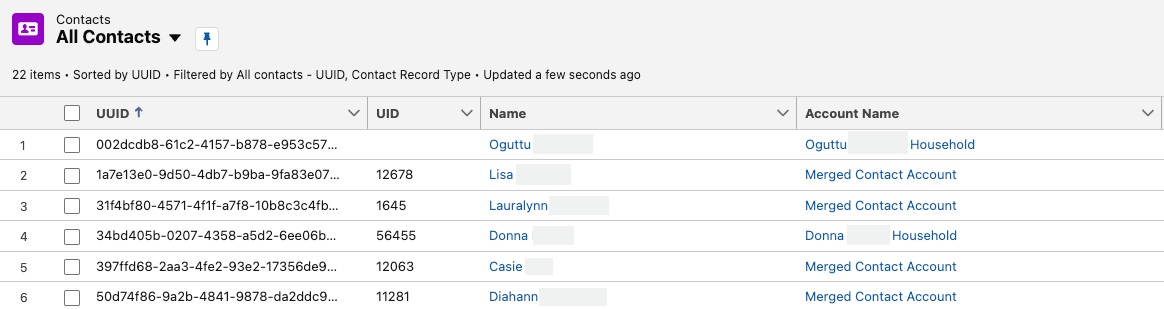
BEFORE 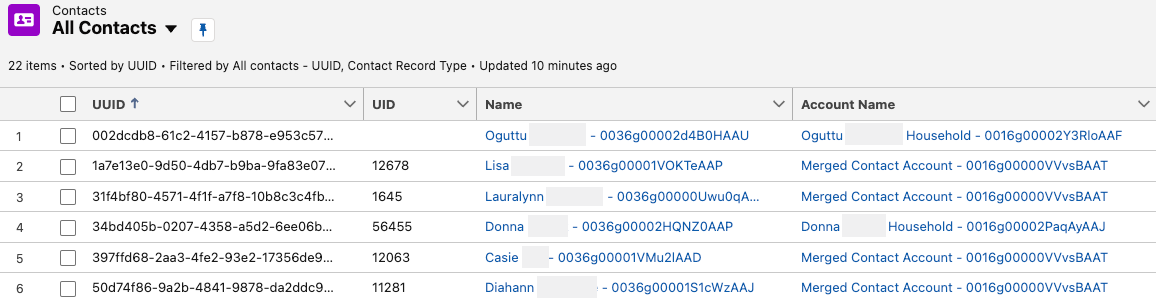
AFTER -
Skip Empty Values During Concatenation in a Drupal 10 Migration
UPDATE. You can do the same as below without the need for a custom module function. (source)
123456789field_address_full:- plugin: callbackcallable: array_filtersource:- address_1- city- state- plugin: concatdelimiter: ', '
This quick example shows one method to ignore empty values in a Drupal 10 migration concatenate process.
Code
Migrate code:
12345678910111213141516process:temp_address_parts:-plugin: skip_on_emptymethod: processsource:- address_1- city- state-plugin: callbackcallable: mymodule_migrate_filter_emptyfield_address_full:plugin: concatdelimiter: ', 'source: '@temp_address_parts'Module code:
12345678/*** Filters out empty values from an array.*/function mymodule_migrate_filter_empty($values): array {return array_filter($values, function ($value) {return !empty($value);});}Result
Example data:
1234address_1,city,state1 Main St.,Portland,ME2 Main St.,Portland,Portland,MEResulting field_address_full plain text value
1231 Main St., Portland, ME1 Main St., PortlandPortland, ME -
Using lnav to View Live DDEV Logs
https://lnav.org/ is a fantastic tool to work with log files. The SQL query functionality is a lot like https://github.com/multiprocessio/dsq, which also impresses.
My quick tip is that lnav can read from stdin. This means you can pipe content into it. Here’s how I monitor my ddev environment in realtime. Hooray for colors!
1ddev logs -f | lnav -qIf you haven’t explored lnav you’ll want to dive into the documentation a bit. It does a lot more than just give pretty colors to your log files / output. https://docs.lnav.org/en/v0.11.2/hotkeys.html is certainly worth bookmarking.
-
Rendering null boolean values with Grid4PHP
I’m a big fan of Grid4PHP for adding a quick CRUD user interface to a MySQL database.
I have a lot of boolean columns, like “is_telehealth” that need to start as NULL until we make a determination about the field’s value. Grid4PHP renders null booleans as “0” in the table/edit form. This is misleading, given it’s not actually a 0 value. If you add the ‘isnull’ attribute to the column it lets you save the null value, but it still renders as a “0”.
Using a custom formatter I was able to render an empty string (nothing) instead of “0” for these null booleans:
1234$boolNullFormatter = "function(cellval,options,rowdata){ return cellval === null ? '' : cellval; }";$cols[] = ['name' => 'is_in_gmb', 'isnull' => true, 'formatter' => $boolNullFormatter];$cols[] = ['name' => 'is_property', 'isnull' => true, 'formatter' => $boolNullFormatter];$cols[] = ['name' => 'is_telehealth', 'isnull' => true, 'formatter' => $boolNullFormatter]; -
Drupal Migrate API skip_on_multiple Process Plugin
Here’s a Migrate API process plugin I wrote in Drupal 9 that skips a property or row when more than one value exists. My use case:
- My source data has locations; each location has multiple associated organizations
- My new Drupal site has locations; each location has a parent organization
- I want to only populate the field_parent_org field (an entity reference) if there is a single organization value in the source data for the location
- I’m using a custom module called “pdms_migrate”
I’ve stripped out all of the noise from the examples below… hopefully it’s enough to help you understand the example:
-
Quick Search Results using Raycast and DDGR
This is more or less a proof of concept. I wanted a fast way to look up facts without navigating away from what I’m working on.
Using Raycast is a natural place to start given you can pull it up and make it go away with ease. I looked for extensions in the Raycast Store (they’re free, despite the name) that might help but nothing seemed to do what I wanted. The Wikipedia extension does a great job of pulling information but it’s not as useful if I want a quick fact like “zip code for Portland Maine”.
Next I began looking for command line tools that return web search results. Googler came up as a top choice but the project has been archived. ddgr was the next one I came across; it works beautifully to return DuckDuckGo search results as JSON. I installed it with homebrew ( brew install ddgr ).
Finally, I whipped up a quick Raycast script command that would accept an argument, use ddgr to get the top search results, then spit them out in the Raycast output window. Raycast scrolls to the bottom of the output automatically, so I reversed the order of the top 10 results so that the most relevant appears at the bottom. That’s it!
There isn’t any graceful error handling, automated test coverage, etc. Use it at your own risk. 😉
12345678910111213141516171819202122232425262728#!/usr/bin/env python3# Required parameters:# @raycast.schemaVersion 1# @raycast.title DDGR Search# @raycast.mode fullOutput# Optional parameters:# @raycast.icon 🔍# @raycast.argument1 { "type": "text", "placeholder": "search query", "percentEncoded": false }# Documentation:# @raycast.description Search using the ddgr command line tool# @raycast.author Adam Courtemancheimport jsonimport subprocessimport sysquery = sys.argv[1]output = subprocess.check_output(["ddgr", "--json", query])data = json.loads(output)# Reverse the results so the most relevant are at the bottom# because Raycast will scroll you to the bottom of the outputdata.reverse()for result in data:print(f"{result['abstract']} {result['url']}")print("") -
Handling Daylight Saving Time in Cron Jobs
- Our business is located in Maine (same timezone as New York; we set clocks back one hour in the Fall and ahead one hour in the Spring)
- Server A uses ET (automatically adjusts to UTC-4 in the summer, and UTC-5 in the winter)
- Server B uses UTC (not affected by Daylight Saving Time) – we cannot control the timezone of this server
We want to ensure both servers are always referencing, figuratively, the same clock on the wall in Maine.
Here’s what we can do to make sure the timing of cron jobs on Server B (UTC) match the changing times of Server A (ET).
12345# Every day at 11:55pm EST (due to conditional, commands only run during Standard Time (fall/winter)55 4 * * * [ `TZ=America/New_York date +\%Z` = EST ] && php artisan scrub-db >/dev/null 2>&1# Every day at 11:55pm EDT (due to conditional, commands only run during Daylight Saving Time (spring/summer)55 3 * * * [ `TZ=America/New_York date +\%Z` = EDT ] && php artisan scrub-db >/dev/null 2>&1Only one of the php artisan scrub-db commands will execute, depending on the time of year.
-
You may want to disable “Preferred Activities” on your Google Nest Wifi
Today I had the pleasure of experiencing fiber internet for the first time. The technicians were excellent and had it up and running in no time. Their hardwired tests showed great upload and download speeds. On my computer (hardwired also), however, my upload seemed to be stuck around 13Mbps. They assured me it was something about my configuration (cable, router, computer, etc.). I did some googling and mentioned it to co-workers. One co-worker mentioned something that lead me to the “Preferred Activities” settings for my Google Nest Wifi. Unchecking a single checkbox instantly (no reboot required) bumped my upload speed up from 13Mbps to 800Mbps.
Before (preferred activities enabled for Video Conferencing in Google Home app; I think this is default):
After (no Preferred Activities boxes checked)
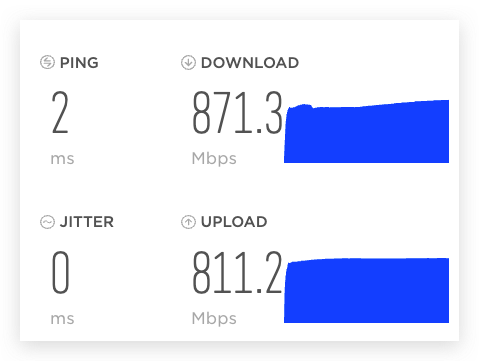
Also, I want to give a shout out to GoNetSpeed. They were a well-oiled machine from the first phone call to the final setup. And they delivered on their promise a day early.